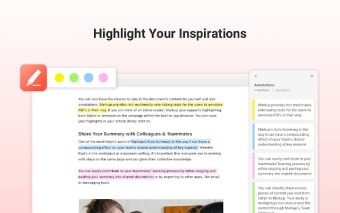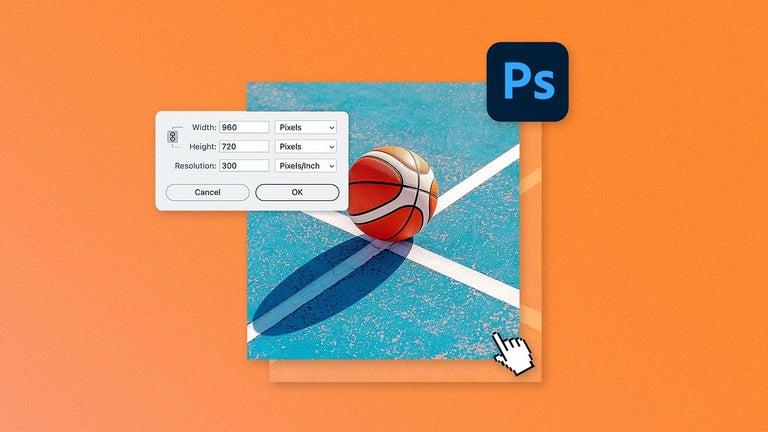How To Use Markup and Highlighter
How do I use it?
Open your favorite web browser and type in the address for your favorite website. Click on the "Markup" button to open Markup - Web Markups & Highlighter. On the bottom right of the browser window, click on "Add" to create a new annotated web page. Type in your preferred web page title and press "Highlight". Copy the highlighted text to the clipboard. Then, click on "Add Annotation" to create an annotated web page and paste the web page title into the annotation.
Go through the pages as many times as you like. Press "Highlight" to find a key point and then click on "Share" to share the key point or click on "Save" to save the key point as an annotation.
If you like this tool, please rate and review it so we can keep you up to date on new features!
How do I sync my annotations?
To get a synced version of your annotations, make sure you are logged into your Google Account. Then, open Markup - Web Markups & Highlighter, open any annotated web page and click on the "Sync" button in the upper-right corner. Your annotations will now sync across your devices automatically.